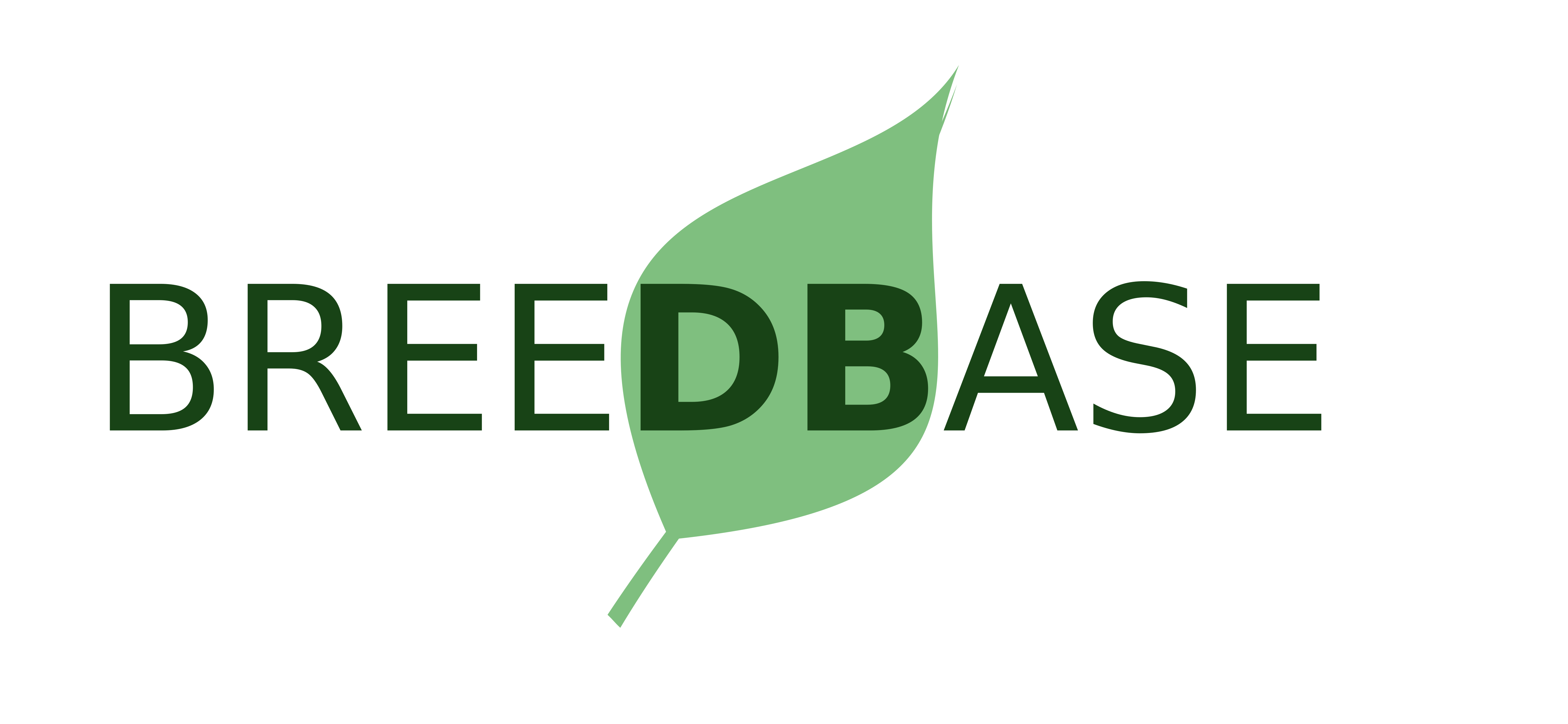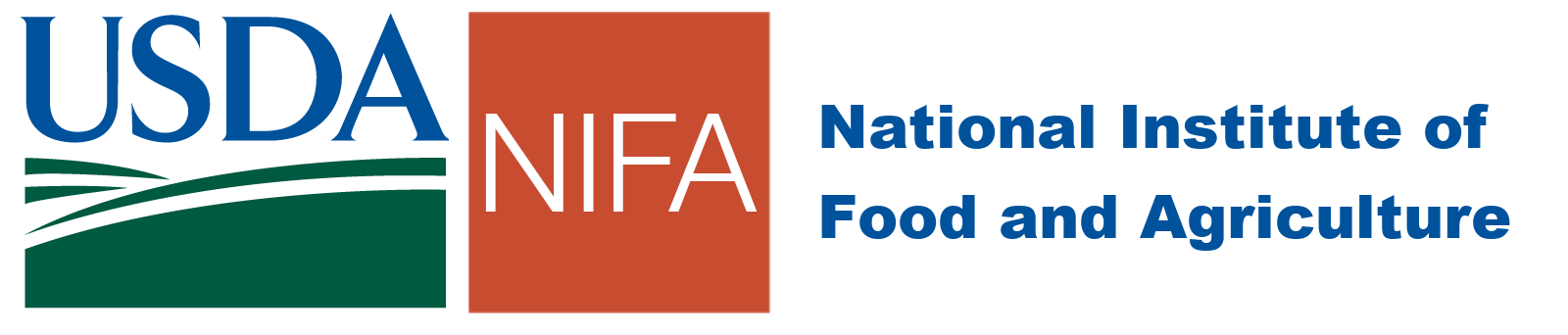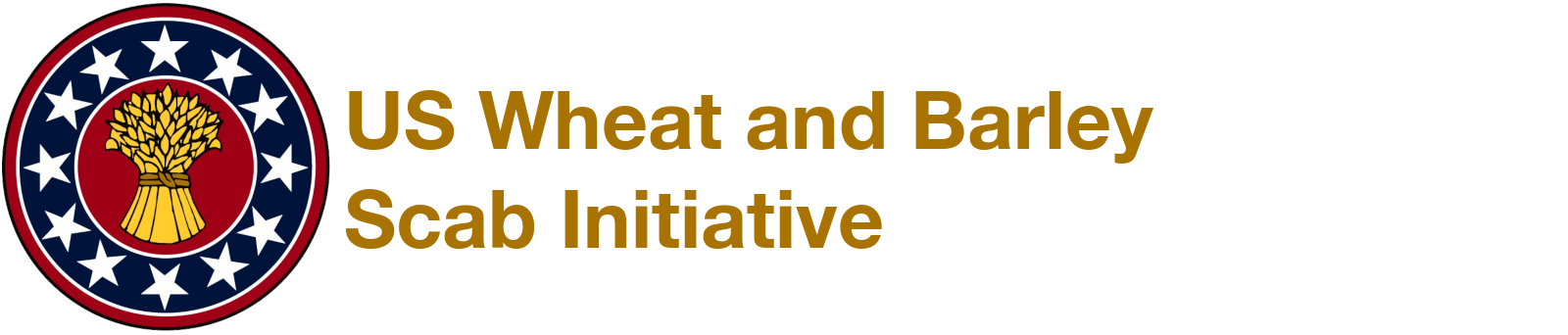Guided Phenotype Upload Workflow
- Intro
- Breeding Program
- Locations
- Accessions
- Trials
- Observations
- Finish
-
Introduction
This workflow will guide your through the basic steps required for adding one or more phenotyping / field trials to the database:
- Ensuring the Breeding Program(s) exist
- Adding new Locations where the trials were performed
- Adding new or updated Accessions (germplasm lines)
- Creating Trials and their plot layouts
- Adding Phenotype Observations to the plots
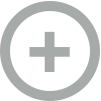 Download Templates
Download Templates
-
Breeding Program(s)
Trials are associated with a single Breeding Program. Before a Trial can be added, the Breeding Program must already exist in the database.
Check the table below to see if your Breeding Program has already been created.
Breeding Programs:
Name Description AAFC Agriculture and Agri-Food Canada (AAFC) AAFC Agassiz Agriculture and Agri-Food Canada (AAFC) Pacific Agri-Food Research Centre (PARC) in Agassiz, BC-CAN. Institution: Agriculture and Agri-Food Canada. AAFC Brandon Agriculture and Agri-Food Canada (AAFC) Brandon Research Centre, MB-CAN. Institution: Agriculture and Agri-Food Canada. Collaborator: Jennifer W. Mitchell-Fetch. AAFC Lacombe Agriculture and Agri-Food Canada (AAFC) Lacombe Research Centre, AB-CAN. Institution: Agriculture and Agri-Food Canada. Collaborator: Jennifer W. Mitchell-Fetch. AAFC Ottawa Agriculture and Agri-Food Canada (AAFC) Eastern Cereal and Oilseed Research Centre (ECORC) in Ottawa, ON-CAN. Institution: Agriculture and Agri-Food Canada. Collaborator: Weikai Yan. AAFC Sainte-Foy Agriculture and Agri-Food Canada (AAFC) Soils and Crops Research and Development Centre (SCRDC) in Quebec, QC-CAN. Institution: Agriculture and Agri-Food Canada. AAFC Winnipeg Agriculture and Agri-Food Canada (AAFC) Winnipeg Research Centre, MB-CAN. Institution: Agriculture and Agri-Food Canada. ARI Kromeriz Ltd. Czech Republic Agricultural Research Institute Kromeriz, Ltd. Auburn University Alabama Agricultural Experiment Station (AAES), Auburn University, AL-USA. Institution: Auburn University. Collaborators: Kathryn Glass, Marnin Wolfe Australian Department of Agriculture The Australian Government Department of Agriculture. Institution: Australian Government Department of Agriculture. Boreal Plant Breeding Ltd. A Finnish plant breeding company. Institution: Boreal Plant Breeding Ltd. Clemson University Clemson University, SC-USA. Institution: Clemson University. Cokers Pedigreed Seed Co. A plant breeding company based in SC-USA. Institution: Coker's Pedigreed Seed Co.. Colorado State University Colorado State University, CO-USA. Institution: Colorado State University. Connecticut AES The Connecticut Agricultural Experiment Station, CT-USA. Institution: The Connecticut Agricultural Experiment Station. CORE Collaborative Oat Research Enterprise Cornell University Cornell University, NY-USA. Institution: Cornell University. Collaborator: Mark E. Sorrells. Corteva IA Collaborative trials in Johnston IA Dominion Rust Research Laboratory Dominion Rust Research Laboratory, MB-CAN. Institution: University of Manitoba. General Mills Inc. A multinational manufacturer and marketer of branded consumer foods based in Minneapolis, Minnesota. Institution: General Mills Inc.. Collaborator: Paul Richter. Graminor AS A Norwegian plant breeding company based at Bjorke Research Station, Hamar, Norway. Institution: Graminor AS. Groetzner Pflanzenzucht GmbH & Co. KG A German plant breeding company based in Hamburg, Germany. Institution: Groetzner Pflanzenzucht GmbH & Co. KG. Harvard University Harvard University, MA-USA Institution: Harvard University. IHAR Poland The Plant Breeding and Acclimatization Institute (IHAR) National Research Institute. Institution: Plant Breeding and Acclimatization Institute. Collaborator: B. Lapinski. Indian Agricultural Research Institute Indian Agricultural Research Institute, Indian Council of Agricultural Research. Institution: Indian Agricultural Research Institute. Instituto de Investigaciones Agropecuarias The Agricultural Research Institute of Chile. Institution: Instituto de Investigaciones Agropecuarias. INTA Argentina The National Agricultural Technology Institute is an Argentine federal agency. Institution: Instituto Nacional de Technologia Agropecuaria. Intercropping Cooperative Oat breeding programs collaborating on oat intercropping trials Interessengemeinschaft Pflanzenzucht GmbH A cooperative marketing organisation composed of 11 plant breeders. Institution: Interessengemeinschaft Pflanzenzucht GmbH. Iowa State University Iowa State University, IA-USA. Institution: Iowa State University. JKI diverse oat pre-breeding projects Kansas State University Kansas State University, KS-USA. Institution: Kansas State University. KWS SAAT SE A German plant breeding company. Institution: KWS SAAT SE. Lemaire Deffontaines A French plant breeding company. Institution: Lemaire Deffontaines. Louisiana State University Louisiana State University, LA-USA. Institution: Louisiana State University. Collaborator: Stephen A. Harrison. McGill University McGill University, QC-CAN. Institution: McGill University. Michigan State University Michigan State University, MI-USA. Institution: Michigan State University. Midwest Collaborative Nursery Midwest Collaborative Nursery Mississippi State University Mississippi State University, MS-USA. Institution: Mississippi State University. Collaborator: Brad Burgess. NARO/HARC Japan National Agriculture and Food Research Organization (NARO) Hokkaido Agricultural Research Center (HARC), Japan. Institution: Hokkaido National Agricultural Experiment Station. NIBIO Norway The Norwegian Institute of Bioeconomy Research (NIBIO) is one of the largest Norwegian research institutes. Institution: Norwegian Institute of Bioeconomy Research. NMBU Norway The Norwegian University of Life Sciences (NMBU). Institution: Norwegian University of Life Sciences (NMBU). Collaborator: Asmund Bjornstad. NordGen NordGen (the Nordic Genetic Resource Center) is a Nordic organization dedicated to the safeguarding and sustainable use of plants, farm animals and forests. Institution: Nordic Gene Bank. North Carolina State University North Carolina State University, NC-USA. Institution: North Carolina State. Collaborator: Paul Murphy. North Dakota State University North Dakota State University, ND-USA. Institution: North Dakota State University. Collaborator: Michael S. McMullen. Northeastern Oklahoma A&M College Northeastern Oklahoma A&M College, OK-USA. Institution: Northeastern Oklahoma A&M College. NSGC Oat The National Small Grains Collection (NSGC) is an active germplasm collection (or genebank) that maintains collections representing global diversity of the small grains. Institution: National Small Grains Collection. Oat Advantage Private breeding program near Saskatoon, SK Ohio State University Ohio State University, OH-USA. Institution: Ohio State University. Oklahoma State University Oklahoma State University, OK-USA. Institution: Oklahoma State University. Olds College Field Crop Development Centre, Olds College, Alberta Oregon State University Oregon State University, OR-USA. Institution: Oregon State University. Penn State Pennsylvania State University, PA-USA. Institution: Pennsylvania State University. Plant & Food Research New Zealand Plant & Food Research is a New Zealand-based science company providing research and development that adds value to fruit, vegetable, crop and food products. Institution: Plant and Food Research. POGI Public Oat Genotyping Initiative Practical Farmers of Iowa Practical Farmers of Iowa Purdue University Purdue University, IN-USA. Institution: Purdue University. Collaborator: Mohsen Mohammadi. Rutgers University Rutgers University, NJ-USA. Institution: Rutgers University. Saaten-Union GmbH An association of seven plant breeding enterprises. Institution: Saaten-Union GmbH. Saatzucht Edelhof Austria A plant breeding company located in Zwettl, Austria. South Dakota State University South Dakota State University, SD-USA. Institution: South Dakota State University. Collaborator: Melanie Caffe. Spanish Council for Scientific Research CSIC - Institute for Sustainable Agriculture, Cordoba, Spain SUNGRAINS The Southeastern UNiversity GRAINS small grain breeding and genetics group. Institution: SUNGRAINS cooperative small grain breeding program. Collaborator: Stephen A. Harrison. Svalof Weibull AB A Swedish crop development company. Institution: Svalof Weibull AB. SVUF Sweden A Swedish seed company. Institution: Swedish Seed Trade Association. Texas A&M University Texas A&M University, TX-USA. Institution: Texas A&M. Collaborator: Amir Ibrahim. The Samuel Roberts Noble Foundation The Samuel Roberts Noble Foundation is an independent, nonprofit institute headquartered in Ardmore, OK-USA. Institution: The Samuel Roberts Noble Foundation. Collaborator: Josh Anderson. UFRGS Brazil The Federal University of Rio Grande do Sul, Brazil. Institution: Universidade Federal do Rio Grande do Sul. Uniform Oat Performance Nursery The Uniform Oat Performance Nursery Uniform Oat Winter Hardiness Nursery The Uniform Oat Winter Hardiness Nursery Uniform Winter Oat Yield Nursery The Uniform Winter Oat Yield Nursery Universidad Autonoma Chapingo Chapingo Autonomous University is a federally funded agricultural college located in Texcoco, Mexico State in Mexico. Institution: Universidad Autonoma Chapingo. Universidade de Passo Fundo The University of Passo Fundo (UPF) is a private university located in the city of Passo Fundo, in the state of Rio Grande do Sul, Brazil. Institution: Universidade de Passo Fundo. University of Aberystwyth IBERS The Institute of Biological, Environmental and Rural Sciences (IBERS) is an internationally-recognised research and teaching institute within the University of Aberystwyth, United Kingdom. Institution: University of Aberystwyth. University of Alaska University of Alaska, AK-USA. Institution: University of Alaska Fairbanks. University of Alberta University of Alberta, AB-CAN. Institution: University of Alberta. University of Arizona University of Arizona, AZ-USA. Institution: University of Arizona. University of Arkansas University of Arkansas, AR-USA. Institution: University of Arkansas, Fayetteville. Collaborator: Esten Mason. University of British Columbia University of British Columbia, BC-CAN. Institution: University of British Columbia. University of California University of California, CA-USA. Institution: University of California. University of California Davis University of California Davis, CA-USA. Institution: University of California, Davis. Collaborator: Isabel Alicia del Blanco. University of Colorado Boulder University of Colorado Boulder, CO-USA. Institution: University of Colorado Boulder. University of Delaware University of Delaware, DE-USA. Institution: University of Delaware. Collaborator: Bob Uniatowski. University of Florida University of Florida, FL-USA. Institution: University of Florida. Collaborator: Ali Barber. University of Georgia University of Georgia, GA-USA. Institution: University of Georgia. Collaborator: Jerry Johnson. University of Guelph University of Guelph, ON-CAN. Institution: University of Guelph. University of Idaho University of Idaho, ID-USA. Institution: University of Idaho. University of Illinois University of Illinois, IL-USA. Institution: University of Illinois. Collaborator: Juan David Arbelaez University of Kentucky University of Kentucky, KY-USA. Institution: University of Kentucky. University of Maine University of Maine, ME-USA. Institution: University of Maine. University of Massachusetts Amherst University of Massachusetts Amherst, MA-USA. Institution: University of Massachusetts Amherst. University of Minnesota University of Minnesota, MN-USA. Institution: University of Minnesota. Collaborator: Kevin Smith. University of Missouri University of Missouri, MO-USA. Institution: University of Missouri. University of Nebraska-Licoln University of Nebraska-Licoln, NE-USA. Institution: University of Nebraska-Licoln. University of Nevada University of Nevada, NV-USA. Institution: University of Nevada. University of New Hampshire University of New Hampshire, NH-USA. Institution: University of New Hampshire. University of Saskatchewan University of Saskatchewan, SK-CAN. Institution: University of Saskatchewan. Collaborator: Aaron D. Beattie. University of Tennessee University of Tennessee, TN-USA. Institution: University of Tennessee, Knoxville. Collaborator: Fred Allen. University of Vermont University of Vermont, VT-USA. Institution: University of Vermont. University of Wisconsin University of Wisconsin, WI-USA. Institution: University of Wisconsin. Collaborator: Lucia Gutierrez. Unknown Germplasm of unknown origin. Institution: Unknown. USDA United States Department of Agriculture Institution: US Department of Agriculture. USDA-ARS Aberdeen USDA-ARS Aberdeen, ID-USA USDA-ARS Beltsville USDA-ARS Beltsville, MD-USA USDA-ARS Fargo USDA-ARS Fargo, ND-USA USDA-ARS Madison USDA-ARS Madison, WI-USA USDA-ARS Saint Paul USDA-ARS Saint Paul, MN-USA USDA-UVM USDA at the University of Vermont Virginia Tech Virginia Polytechnic Institute and State University, VA-USA. Institution: Virginia Polytechnic Institute and State University. Collaborator: Carl Griffey. Washington State University Washington State University, WA-USA. Institution: Washington State University. Collaborator: Steve Jones.
If your Breeding Program exists:
Continue to the next step
If your Breeding Program does not exist:
- Go to the Manage > Breeding Programs page
- Click the Add New Program button at the bottom of the page to add your Breeding Program to the database
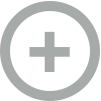 Detailed Instructions
Detailed Instructions
-
Locations
Each Trial needs to be associated with a single Location and the Location needs to exist in the database before adding a Trial. Most of our trials are associated with a location of the closest town to the field site. However, more specific locations can be used (such as a separate location for each field).
Check the table below to see if the Location(s) of your Trial(s) have already been created.
Locations:
Name Abbreviation Country Trials Aberdeen, ID ABEID United States of America 64 trials Aberdeen, SD ABESD United States of America 7 trials Aberystwyth, United Kingdom ABEUN United Kingdom 9 trials Afsin, Turkey AFSTU Turkey 1 trials Akademija, Lithuania AKALI Lithuania 1 trials Albion, NY ALBNY United States of America 1 trials Alma, WI ALMWI United States 1 trials Ames, IA AMEIA United States of America 33 trials Antigo, WI ANTWI United States of America 7 trials Ardmore, OK ARDOK United States of America 7 trials Arlington, WI ARLWI United States of America 48 trials As, Norway ASNO Norway 1 trials Ashfield, WI ASHWI United States of America 4 trials Ashkum, IL ASHIL United States 3 trials Bad Vilbel, Germany BADGE Germany 1 trials Batavia, NY BATNY United States of America 7 trials Bath, SD BATSD United States 1 trials Baton Rouge, LA BATLA United States of America 18 trials Becker, MN BECMN USA United States of America 1 trials Belle Mina, AL BEMIAL United States 1 trials Beresford, SD BERSD United States of America 42 trials Bison, SD BISSD United States of America 2 trials Blacksburg, VA BLAVA United States of America 3 trials Boone, IA BOOIA United States of America 3 trials Brandon, MB BRAMB Canada 6 trials Brookings, SD BROSD United States of America 39 trials Brooksville, MS BROMS United States of America 8 trials Buffalo County, WI BUFWI United States of America 2 trials Calumet, IA CALIA United States of America 6 trials Carrington, ND CARND United States of America 29 trials Casselton, ND CASND United States 1 trials Castroville, TX CASTX United States of America 10 trials Centerville, SD CENSD United States of America 3 trials Charles City, IA CHAIA United States of America 4 trials Charlottetown, PE CHAPE Canada 4 trials Chatham, MI CHAMI United States 3 trials Chilton, WI CHIWI United States of America 18 trials Chippewa Falls CHPWI United States of America 0 trials Christchurch, New Zealand CHCHNZ New Zealand 2 trials Citra, FL CITFL United States of America 3 trials Clayton, NC CLANC United States of America 8 trials Clemson, SC CLESC United States of America 3 trials College Station, TX COLTX United States of America 13 trials Columbia, MO COLMO United States of America 11 trials Cordoba, Spain CORSP Spain 0 trials Cortland, NY CORNY United States of America 1 trials Crawfordsville, IA CRAIA United States of America 7 trials Crookston, MN CROMN United States of America 22 trials Dallas, TX DALTX United States of America 1 trials Danforth, IL DANIL United States of America 5 trials Davis, CA DAVCA United States 3 trials DeKalb, IL DEKIL United States of America 119 trials Dickinson, ND DICND United States of America 15 trials Draper, SD DRASD United States of America 2 trials East Lansing, MI EASMI United States of America 29 trials Edelhof, Austria EDEAU Austria 11 trials Edgeley, ND EDGND United States of America 7 trials Elkhart, IA ELKIA United States 1 trials Elwood, IL ELWIL United States of America 2 trials Fargo, ND FARND United States of America 69 trials Farmersville, TX FARTX United States of America 2 trials Fayetteville, AR FAYAR United States of America 3 trials Fergus Falls, MN FERMN United States of America 5 trials Florence, SC FLOSC United States of America 4 trials Frankenmuth, MI FRAMI United States 1 trials Fullerton, ND FULND United States of America 1 trials Geneva, NY GENNY United States 6 trials Grayson County, TX GRATX United States of America 1 trials Greenfield, IA GREIA United States 1 trials Griffin, GA GRIGA United States of America 9 trials Gubalowka, Poland GUBPO Poland 1 trials Guterman 134 0 trials Guterman 134 0 trials Guterman 134 0 trials Harlan, IA HARIA United States 1 trials Henrietta, NY HENNY United States of America 7 trials Hettinger, ND HETND United States of America 15 trials Hickory Corners, MI HICMI United States 2 trials Ithaca, NY ITHNY United States 56 trials Ithaca, NY - Caldwell ITHNY-CAL United States 6 trials Ithaca, NY - Helfer ITHNY-HEL United States 12 trials Ithaca, NY - Ketola ITHNY-KET United States 15 trials Ithaca, NY - McGowan ITHNY-MCG United States 5 trials Ithaca, NY - Snyder ITHNY-SNY United States 14 trials Johnson, IA JOHIA USA United States of America 1 trials Kanawha, IA KANIA United States of America 6 trials Kimball, MN KIMMN United States of America 2 trials Kinston, NC KINNC United States of America 9 trials Knoxville, TN KNOTN United States of America 8 trials Kromeriz, Czech Republic KROCZ Czech Republic 7 trials Lacombe, AB LACAB Canada 21 trials Lamberton, MN LAMMN United States of America 19 trials Lancaster, WI LANWI United States of America 23 trials Langdon, ND LANND United States of America 15 trials Laurel Springs, NC LAUNC United States of America 16 trials Lawrenceville, IL LAWIL United States of America 2 trials LeCenter, MN LECMN United States of America 6 trials Lewis, IA LEWIA United States of America 7 trials Lexington, KY LEXKY United States 1 trials Livingston, NY LIVNY United States 8 trials MS MS-USA United States of America 1 trials Madison, WI MADWI United States of America 124 trials Mallard, IA MALIA United States 1 trials Marianna, AR MARAR United States 2 trials Marianna, FL MARFL United States of America 1 trials Maricopa, AZ MARAZ United States of America 1 trials Marshfield, WI MARWI United States of America 18 trials Martonvasar, Hungary MARHU Hungary 6 trials Maynard, IA MAYIA United States 1 trials McGregor, TX MCGTX United States of America 8 trials Mead, NE MEANE United States of America 10 trials Miller, SD MILSD United States of America 6 trials Minot, ND MINND United States of America 37 trials Monmouth, IL MONIL United States of America 74 trials Morden, MB MORMB Canada 9 trials Morris, MN MORMN United States of America 30 trials Nashua, IA NASIA United States of America 13 trials Newton, MS NEWMS United States of America 9 trials Normandin, QC NORQC Canada 4 trials Okaton, SD OKASD United States of America 3 trials Organic Urbana, IL OrgURB United States of America 3 trials Ottawa, ON OTTON Canada 49 trials Ottawa, ON (Greenhouse) OTTON-GH Canada 2 trials Pierre, SD PIESD United States of America 3 trials Pike, NY PIKNY United States of America 1 trials Plains, GA PLAGA United States of America 14 trials Portage la Prairie, MB PORMB Canada 1 trials Posen, MI POSMI United States 1 trials Prattville, AL PRAAL United States of America 19 trials Prosper, TX PROTX United States of America 4 trials Quincy, FL QUIFL United States of America 18 trials Radzikow, Poland RADPO Poland 10 trials Raleigh, NC RALNC United States of America 6 trials Randalia, IA RANIA United States 1 trials Rochester, MN ROCMN United States of America 3 trials Roseau, MN ROSMN United States of America 7 trials Rosemount, MN RSEMN United States 33 trials Saint Paul, MN STPMN United States 145 trials Salisbury, NC SALNC United States of America 14 trials Saskatoon, SK SASSK Canada 32 trials Selby, SD SELSD United States of America 6 trials Sidney, NE SIDNE United States of America 2 trials South Burlington, VT SBUVT United States 1 trials South Shore, SD SOUSD United States of America 25 trials Spooner, WI SPOWI United States of America 24 trials Spring Hill, TN SPRTN United States of America 4 trials Sprout Brook, NY SPRNY United States of America 2 trials Stephen, MN STEMN United States of America 6 trials Sturgeon Bay, WI STUWI United States of America 24 trials Stuttgart, AR STUAR United States of America 10 trials Sussex County, DE SUSDE United States of America 7 trials Tallassee, AL PBU United States 2 trials Tetonia, ID TETID United States of America 4 trials University Park, PA UNIPA United States of America 12 trials Urbana, IL URBIL United States of America 285 trials Volga, SD VOLSD United States 28 trials Wall, SD WALSD United States of America 6 trials Warsaw, VA WARVA United States of America 1 trials Waseca, MN WASMN United States of America 27 trials Watertown, SD WATSD United States of America 21 trials Wayland, NY WYLNY United States 9 trials Wayne, NY WYNNY United States 2 trials Waynesville, NC WAYNC United States of America 13 trials West Lafayette, IN WESIN United States of America 61 trials Williston, ND WILND United States of America 12 trials Winner, SD WINSD United States of America 7 trials Winnipeg, MB WINMB Canada 119 trials Winnsboro, LA WINLA United States of America 8 trials Wooster, OH WOOOH United States of America 8 trials
If your Location(s) exist:
Continue to the next step
If your Location(s) do not exist:
- Go to the Manage > Locations page
- Click the [Upload New Locations] link in the top right corner of the page to upload a Locations Excel Template
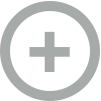 Detailed Instructions
Detailed Instructions
-
Accessions
The contents of each plot must be associated with a single Accession (germplasm line). The Accession must exist in the database before a Trial can be created. Also, you must refer to the exact spelling and letter-case of the Accession's name (or synonym) in the database when creating the Trial.
We try very hard to avoid creating duplicate entries of an Accession based on variations in the spelling and/or characters used in the Accession name. Therefore, whenever you upload an accession or trial template, all of the accession names in the file are automatically sent to the BrAPI Germplasm Search Tool to find any existing Accession entries in the database that may match the names in your file due to variations in spelling and/or punctuation. You will then be able choose which potential matches are real and those matches will be replaced automatically in your upload file.
If you'd like to manually search for existing Accession entries:
- Search for exact matches of individual entries using the Search > Accessions and Plots page
- Search for exact matches of multiple entries using the Search > Bulk Search page
- Search potential matches of multiple entries using the BrAPI Germplasm Search Tool
If all of your Accessions already exist:
Continue to the next step
Add any new Accessions to the database:
- Go to the Manage > Accessions page
- Click the [Add Accessions or Upload Accession Info] link in the top right corner of the page
- Select the Uploading a File tab to upload an Accessions Excel template
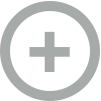 Detailed Instructions
Detailed Instructions
-
Trials
A Trial (a single location & year environment) must exist in the database before Trait Observations can be added. When a Trial is created, the folllowing information is added to the database:
- Trial Metadata, such as:
- the Breeding Program that performed the Trial
- the Location
- the Design Type
- the Planting/Harvest Date(s)
- Plot Metadata, such as:
- the Accession grown in the Plot
- Plot number
- Block number
- Rep number
- Whether or not the Plot is used as a control
- Row/Column position of the Plot within the field
Upload a Multi-Trial Upload Template:
- Go to the Manage > Field Trials page
- Click the Upload Existing Trial(s) button in the top right corner of the page
- On Step 2, select the Multiple Trial Designs tab
- Upload a Multi-Trial Excel Template
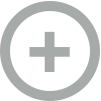 Detailed Instructions
Detailed Instructions
- Trial Metadata, such as:
-
Trait Observations
Once the Trial(s) have been added to the database, Trait Observations can be added to the Plots within the Trial(s).
To add Trait Observations, you will need:
- The Plot Name (used when creating the Trial)
- The Trait Name of each observation (from the Search > Traits page)
- The Trait ID of each observation (from the Search > Traits page)
It is important to note the units/scale used by the trait in the database. If your observations were recorded using a different scale, you will need to convert them to the scale used by the database first.
File Format:
- The first column has the header
observationunit_nameand contains the Plot Name (or Subplot Name or Plant Name, but it is almost always going to be the Plot Name) - Add an additional column for each trait being stored. The column header follows the format
{Trait Name}|{Trait ID}and contains the trait values for each Plot. Unobserved plots should be left blank.
Upload a Trait Observations Template:
- Go to the Manage > Phenotyping Results page
- Click the [Upload Spreadsheet] link in the top right corner of the page
- Change the Spreadsheet Format format to Simple
- Upload a Trait Observations Excel Template
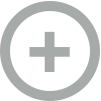 Detailed Instructions
Detailed Instructions
-
Finish
At this point your Trial(s) and Phenotyping Data have been stored in the database!
The final step is to organize similar Trials together into Folders, which are used to group Trials into Experiments:
- Go to the Manage > Field Trials page
- Click the Refresh button above the Trial tree to load the new Trials
- Click the Create new folder button to create a new folder within a Breeding Program
- Click the Move trial(s) to folder to add one or more Trial(s) to a folder
- Click the Refresh button again to display the changes
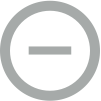 Download Templates
Download Templates